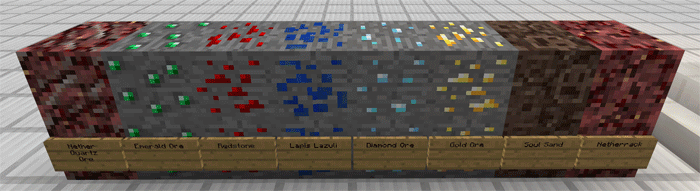Textures can turn plain blocks into blocks with animations. Now instead of the normal PNG images,
MCPE will display the GIF animation. The resource pack will replace primarily the most important units in our case is ores.
The developer created this pack so that it worked on all standard Vanilla engines. According to this, regardless of the version of Minecraft PE, you will be able to use it.
For example, you can open the image below and see how it will play animation in blocks.
How to install HD Animation 16x
Resource Packs have the following file formats: .mcpack or .zip. The MCpack file types automate the process of installing texture packs.
- First we need FX, ES or another File Explorer application.
- Using File Explorer, find the downloaded .mcpack.
- As in iOS, Android, so in Windows 10 or 11, by default, all downloaded files are contained in the "Downloads" folder.
- In the drop-down menu, open the pack using the Minecraft PE (Bedrock) application. It will take some time to import.
- After successful import, you will see the appropriate pop-up labels in the main menu of the game.
- Next, we will need to apply a resource pack
- Open the game settings and activate one of the pack in the "Global Resources" section.
In case the resource pack has .ZIP or .RAR, then use the following steps:
- Long press on the zip file to select it. Then click the "More" button in the lower right corner. And then click "Extract to".
- After extracting the zip file, copy the created folder.
- Place the folder in the following location: /games/com.mojang/resource_packs. (It can be abbreviated as Res).
- Launch Minecraft PE (Bedrock Edition).
- Next, apply the resource pack in the "Global Resources" section.
- Open the game world and test the changes.