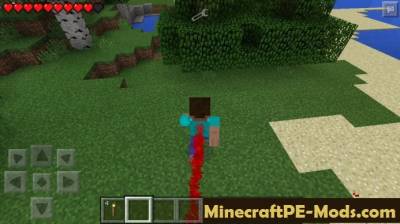Mod adds Trails
Mod adds Trails effects of traces in
Minecraft PE that remain after the player in motion - ironed it's very unusual =)
Command: /trail - activates the rest of the tracks.
/trail off - disables the rest of the tracks.
/trail crit - trail Crete.
/redstone trail - a trail of Redstone.
/cloud trail - trail clouds.
/flame trail - a trail of fire.
How to use?To activate the mod type in chat the command /trail, then the mod will become active. Next, you must determine what type of track you want to use. There is a possibility to leave the following traces: Redstone, cloud, flame and Crete. When you have decided what you want to leave behind a trace, enter the command /trail - watch team above. If you want to disable the trace, enter the command /trail off.
Example:Here we have introduced the command /trail, and then we wrote a message telling what kinds leaving a trace.

When we introduced a command with a certain trace, the trace is activated:
 Screenshots:
Screenshots: 
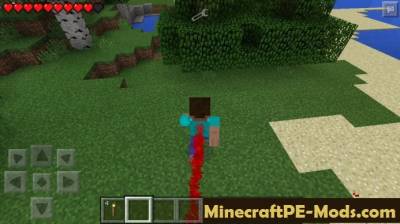
How to install Trails
Addons for BlockLauncher Pro - these mods are more progressive scripts that have ".Zip", ".JS" and ".Modpkg" extension. It also has full integration with all the functionality up to Minecraft PE 1.12.2 version (Temporarily). Mainly used Java features for iOS and Android.
To get started, you will need BlockLauncher, which is an application for Android or iOS. Please note that the application version may have functionality for an incompatible Java version inside the game. For each version of the game, a separate BlockLauncher application was developed.
- Download and install BlockLauncher Pro apk, then use FX File Explorer, ES File Explorer or other file managers to find the apk file in the Downloads folder.
- After installation, use Blocklauncher Pro to launch the game.
- After starting the game, you should see the wrench icon at the top of the screen. It also serves as a guideline that you did everything right.
- Click on "Startup Options".
- Next, scroll down the list and click on "Manage Scripts".
- In this menu, you can manage the installed scripts and import them. Here you can also specify the path to the downloaded script.
- It is worth noting that some modifications have both script and texture packs. You will need to import this separately. In newer versions, BlockLauncher has a feature to recognize a folder with texture packs and a folder with scripts inside a zip archive, which slightly simplifies the import process.
- This has some pros but also cons because mods work for all single and multiplayer (which work on the client side) game worlds automatically. You can activate or deactivate this in the scripts settings menu.
- Launch one of the game worlds and check if everything is working correctly. It is also worth noting that this has an extremely low chance of conflict with other scripts, the exception is the same names of items or mobs.
- Done! Enjoy the new gameplay.