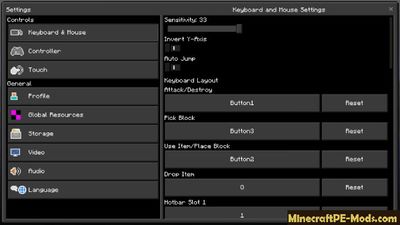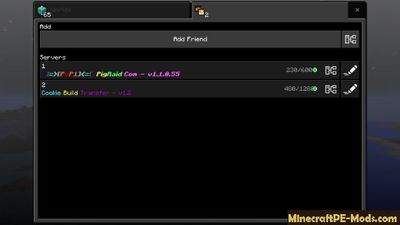If you spend much time on the servers, especially at night, then this texture pack is perfect for you.
Minecraft PE Texture will make all the darkest elements of the GUI and HUD.
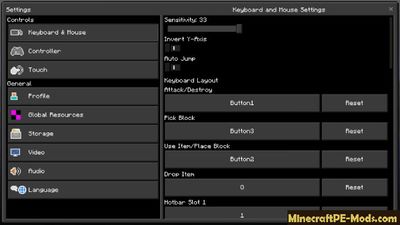
As you know, there is no possibility to use night mode in Minecraft PE, as in other applications. It has now become possible thanks this texture pack, your eyes will not be so much strain while playing on your phone or tablet late at night.
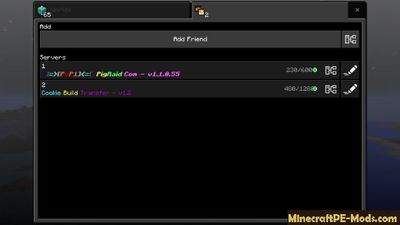
How to install Night Mode GUI HUD
Resource Packs have the following file formats: .mcpack or .zip. The MCpack file types automate the process of installing texture packs.
- First we need FX, ES or another File Explorer application.
- Using File Explorer, find the downloaded .mcpack.
- As in iOS, Android, so in Windows 10 or 11, by default, all downloaded files are contained in the "Downloads" folder.
- In the drop-down menu, open the pack using the Minecraft PE (Bedrock) application. It will take some time to import.
- After successful import, you will see the appropriate pop-up labels in the main menu of the game.
- Next, we will need to apply a resource pack
- Open the game settings and activate one of the pack in the "Global Resources" section.
In case the resource pack has .ZIP or .RAR, then use the following steps:
- Long press on the zip file to select it. Then click the "More" button in the lower right corner. And then click "Extract to".
- After extracting the zip file, copy the created folder.
- Place the folder in the following location: /games/com.mojang/resource_packs. (It can be abbreviated as Res).
- Launch Minecraft PE (Bedrock Edition).
- Next, apply the resource pack in the "Global Resources" section.
- Open the game world and test the changes.