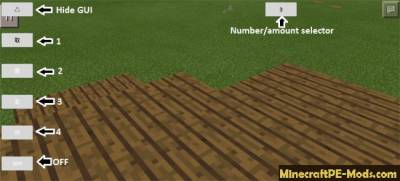Mod Simple World Editor is a simple but effective
Minecraft PE mod that will allow you to more easily modify the appearance of the world. This mod can be used to destroy multiple blocks at once, switch between blocks and much more!
With mod Simple World Editor design different character you will build much faster than usual!
How does it work? The GUI mod is written in Japanese. But by and large, this is not a problem because in mod there are just a few of the buttons, an explanation which you can read on.
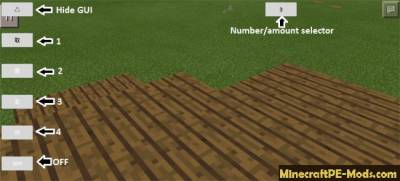 Up arrow: Hide GUI. 1:
Up arrow: Hide GUI. 1: Click on either the block type to select it as the primary/active unit.
2: click on the ground to put 1×1, 3×3 or 5×5 blocks. Select a number by pressing the button with the number in the upper right corner of the screen.
 3:
3: click on a block to replace it with a unit that is in your active slot. Use the number button to select the number of blocks to replace – (1 × 1, 3 × 3 or 5 × 5).
 4:
4: click on the ground to remove 1 × 1, 3 × 3 or 5 × 5 blocks. Use the number buttons to specify the number of blocks removed. In our case we removed the center of the structure.
 OFF:
OFF: button on/off.
Here is a small masterpiece, which was built just less than 30 seconds one of the testers of this mod.

How to install Simple World Editor
Addons for BlockLauncher Pro - these mods are more progressive scripts that have ".Zip", ".JS" and ".Modpkg" extension. It also has full integration with all the functionality up to Minecraft PE 1.12.2 version (Temporarily). Mainly used Java features for iOS and Android.
To get started, you will need BlockLauncher, which is an application for Android or iOS. Please note that the application version may have functionality for an incompatible Java version inside the game. For each version of the game, a separate BlockLauncher application was developed.
- Download and install BlockLauncher Pro apk, then use FX File Explorer, ES File Explorer or other file managers to find the apk file in the Downloads folder.
- After installation, use Blocklauncher Pro to launch the game.
- After starting the game, you should see the wrench icon at the top of the screen. It also serves as a guideline that you did everything right.
- Click on "Startup Options".
- Next, scroll down the list and click on "Manage Scripts".
- In this menu, you can manage the installed scripts and import them. Here you can also specify the path to the downloaded script.
- It is worth noting that some modifications have both script and texture packs. You will need to import this separately. In newer versions, BlockLauncher has a feature to recognize a folder with texture packs and a folder with scripts inside a zip archive, which slightly simplifies the import process.
- This has some pros but also cons because mods work for all single and multiplayer (which work on the client side) game worlds automatically. You can activate or deactivate this in the scripts settings menu.
- Launch one of the game worlds and check if everything is working correctly. It is also worth noting that this has an extremely low chance of conflict with other scripts, the exception is the same names of items or mobs.
- Done! Enjoy the new gameplay.