
Mod adds
Name Tags in
Minecraft PE possible to create a "name tag" on the PC version of the game. A name tag is part of the original PC
Minecraft, which allows you to give Pets different names.
Calling animals by names they will never disappear and even if you will call the names of hostile mobs, they will never disappear. This is a very useful feature when you want to animals and hostile mobs were nearby.
How to use? First make a "name tag" by using the crafting recipe, which you can see below. Next, take this "name tag" in hand, then go to any animal or hostile creature, be it a skeleton or spider is not important and click this tag on it. Then on the home screen, a popup window will appear in which you need to enter a name for the selected creature.

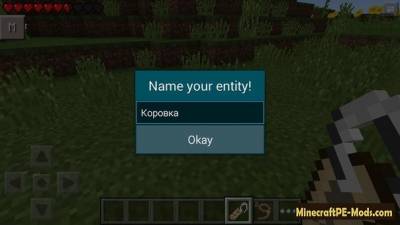
After you enter a name for your animal or hostile creature, press Okay and you will see the name you entered on the said animal or mob.

How to install Name Tags
Addons for BlockLauncher Pro - these mods are more progressive scripts that have ".Zip", ".JS" and ".Modpkg" extension. It also has full integration with all the functionality up to Minecraft PE 1.12.2 version (Temporarily). Mainly used Java features for iOS and Android.
To get started, you will need BlockLauncher, which is an application for Android or iOS. Please note that the application version may have functionality for an incompatible Java version inside the game. For each version of the game, a separate BlockLauncher application was developed.
- Download and install BlockLauncher Pro apk, then use FX File Explorer, ES File Explorer or other file managers to find the apk file in the Downloads folder.
- After installation, use Blocklauncher Pro to launch the game.
- After starting the game, you should see the wrench icon at the top of the screen. It also serves as a guideline that you did everything right.
- Click on "Startup Options".
- Next, scroll down the list and click on "Manage Scripts".
- In this menu, you can manage the installed scripts and import them. Here you can also specify the path to the downloaded script.
- It is worth noting that some modifications have both script and texture packs. You will need to import this separately. In newer versions, BlockLauncher has a feature to recognize a folder with texture packs and a folder with scripts inside a zip archive, which slightly simplifies the import process.
- This has some pros but also cons because mods work for all single and multiplayer (which work on the client side) game worlds automatically. You can activate or deactivate this in the scripts settings menu.
- Launch one of the game worlds and check if everything is working correctly. It is also worth noting that this has an extremely low chance of conflict with other scripts, the exception is the same names of items or mobs.
- Done! Enjoy the new gameplay.