
Easy Mining mod — this modification will allow much easier to find precious metals such as diamonds, gold, iron, and others. To find ore you can for a few seconds after the generation of the world
Minecraft PE. When you go about the test, he washes vary, depending on the ore, which is nearby in the bottom. It with one hand easily, and none on the other. But still, when you find ore, you already have the exact coordinates, because mining is easier in a few dozen times!
How to find precious ore? A text message on the ore which is found the ID mod, will be displayed at the center bottom of the screen. We had not far to go to find a previously scanned diamonds. Just dig down on the spot where the ore was discovered, and you will soon get it, as I have for the diamond.
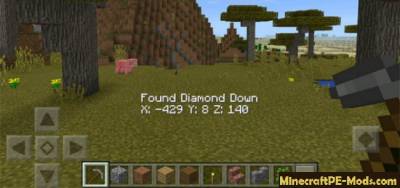

You do not have to dig a tunnel to diamond, because you can use a modded X-Commands — it will allow you to move at the specified coordinates. To move to the coordinates, type in chat: /teleport
. But keep in mind that in survival mode it is very dangerous to use because you can be in a closed space of stones, which you will just suffocate. Not the fact that it will be a cave. In the best cases it can be a pool of lava!
How to install Mining Easy
Addons for BlockLauncher Pro - these mods are more progressive scripts that have ".Zip", ".JS" and ".Modpkg" extension. It also has full integration with all the functionality up to Minecraft PE 1.12.2 version (Temporarily). Mainly used Java features for iOS and Android.
To get started, you will need BlockLauncher, which is an application for Android or iOS. Please note that the application version may have functionality for an incompatible Java version inside the game. For each version of the game, a separate BlockLauncher application was developed.
- Download and install BlockLauncher Pro apk, then use FX File Explorer, ES File Explorer or other file managers to find the apk file in the Downloads folder.
- After installation, use Blocklauncher Pro to launch the game.
- After starting the game, you should see the wrench icon at the top of the screen. It also serves as a guideline that you did everything right.
- Click on "Startup Options".
- Next, scroll down the list and click on "Manage Scripts".
- In this menu, you can manage the installed scripts and import them. Here you can also specify the path to the downloaded script.
- It is worth noting that some modifications have both script and texture packs. You will need to import this separately. In newer versions, BlockLauncher has a feature to recognize a folder with texture packs and a folder with scripts inside a zip archive, which slightly simplifies the import process.
- This has some pros but also cons because mods work for all single and multiplayer (which work on the client side) game worlds automatically. You can activate or deactivate this in the scripts settings menu.
- Launch one of the game worlds and check if everything is working correctly. It is also worth noting that this has an extremely low chance of conflict with other scripts, the exception is the same names of items or mobs.
- Done! Enjoy the new gameplay.