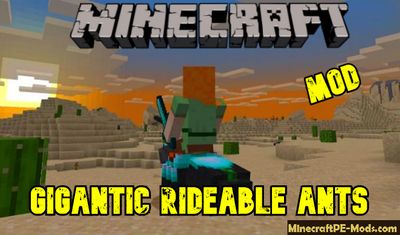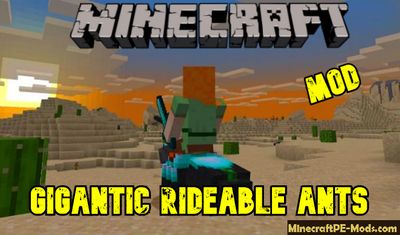
This is a small creature mod for
Minecraft PE that will add a huge ants, it will be generated in several biomes such as desert or plains and ants move in groups. In order to ride it you do not need any items, quite a lot of times to click on the ant and he will eventually allow himself to ride.

This mod was a little funny but very useful. In these biomes is very small generation chance of horses and ants will be a great gift for travelers. You can put on it the horse armor and get a strong mobile vehicle. Tamed ants can also protect the host from hostile monsters.

Mod Features
- This will add a new mob which not replaces other vanilla mobs
- Giant ants have a very realistic look of 3D model and textures with different body elements
- This can be used instead of horses
- Tamed ants will protect the host
- It moves a bit faster than horses, but can't carry resources and items

How to install Gigantic Rideable Ants
Addons have the following file formats: .mcpack, .mcaddon, .mcworld and less often .zip. These new file types automate the process of installing modifications, texture packs and maps.
- First we need FX, ES or another File Explorer application.
- Using File Explorer, find the downloaded .mcpack or .mcaddon.
- As in iOS, Android, so in Windows 10 or 11, by default, all downloaded files are contained in the "Downloads" folder.
- In the drop-down menu, open the addon using the Minecraft PE (Bedrock) application. It will take some time to import.
After successful import, you will see the appropriate pop-up labels in the main menu of the game.- Next, we will need to apply a resource pack and/or behavior pack when creating a new world or editing an existing world.
- Open the game world and test the changes.
In case the addon has .ZIP or .RAR format then use the following guide:
- Long press on the zip file to select it. Then click the "More" button in the lower right corner. And then click "Extract to".
- After extracting the zip file, open the folder that was created.
- Go to the following file address: /games/com.mojang/. The following folders are contained inside:
- behavior_packs - addon body and scripts.
- minecraft_worlds - contains both textures, addons and the game world.
- resource_packs - contains textures that ensure the correct operation of addons.
- Next, move the folder with textures to the resource_packs folder (It can be abbreviated as Res).
Then go back to /games/com.mojang/, but this time open the behavior_packs folder and paste the copied folder of the addon body here (This will be abbreviated as Beh). - Launch Minecraft PE (Bedrock Edition).
- Create a new world or edit an existing world.
- Select the desired game settings that you want. Then scroll down on the left sidebar and click on resource and/or behavior packs and apply the imported modifications.
- Open the game world and test the changes.