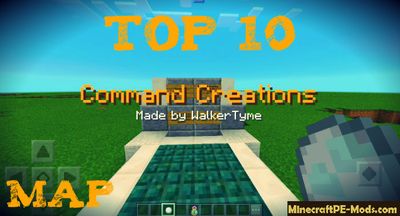
This map contains pack of more than 10 commands for command blocks on various subjects. With their help, in Minecraft PE you can build many interesting projects, because these command block will make any map more attractive and dynamic.
Each command unit has been carefully selected to be useful in almost any map. As you know,
MCPE version added new blocks and after some time, players began to develop this innovation. We gathered together best work, and now you can conveniently view them in action on the same map.
List of Command Block Commands
The most simple but very useful command is the greeting when entering a certain area, example as the start or end. It is possible to choose the text color and size  Change the properties of the item. The command block is able to modify any of the properties of the standard item without the use of mods or Addons. In our example, the potion turned to throwing the grenade Items with a small artificial intelligence. You can set certain conditions for the interaction of objects with anyone. This command block perfectly shows the principle of operation of such items Changing weather conditions through the use of items. A small example of how to change the weather using the potion Infinity Railway. This command block is able to generate ahead of the endless Railway. This is very useful in rollercoaster maps
Change the properties of the item. The command block is able to modify any of the properties of the standard item without the use of mods or Addons. In our example, the potion turned to throwing the grenade Items with a small artificial intelligence. You can set certain conditions for the interaction of objects with anyone. This command block perfectly shows the principle of operation of such items Changing weather conditions through the use of items. A small example of how to change the weather using the potion Infinity Railway. This command block is able to generate ahead of the endless Railway. This is very useful in rollercoaster maps  Instant structures. This command is designed to demonstrate the rapid construction of buildings using coordinates and building materials Hook. If you set a command block and being near, then you can use the rope arrow as a real hook
Instant structures. This command is designed to demonstrate the rapid construction of buildings using coordinates and building materials Hook. If you set a command block and being near, then you can use the rope arrow as a real hook How to install Top 10 Command Block
The Game Worlds (Maps) have the following file formats: .mcworld or .zip. The MCworld file types automate the process of installing maps.
- First we need FX, ES or another File Explorer application.
- Using File Explorer, find the downloaded .mcworld.
- As in iOS, Android, so in Windows 10 or 11, by default, all downloaded files are contained in the "Downloads" folder.
- In the drop-down menu, open the map using the Minecraft PE (Bedrock) application. It will take some time to import.
- After successful import, you will see the appropriate pop-up labels in the main menu of the game.
- Next, we need to find the game world in the list of created maps.
- Note that this may have a different creation date, so it will take some time to scroll down the list.
- Open the game world and enjoy new adventures.
In case the map has .ZIP or .RAR, then use the following steps:
- Long press on the zip file to select it. Then click the "More" button in the lower right corner. And then click "Extract to".
- After extracting the zip file, copy the created folder.
- Place the folder in the following location: /games/com.mojang/minecraftWorlds.
- Launch Minecraft PE (Bedrock Edition).
- Next, find the game world and set the necessary parameters (If specified by the author).
- Open the game world and enjoy the new gameplay.