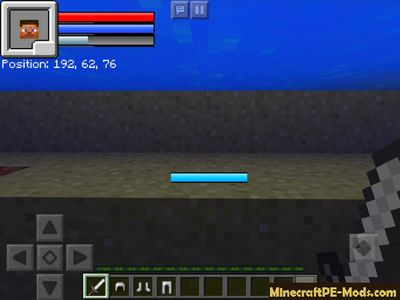Retro RPG HUD is a addon that will take us back in time 20 years ago. In this time the computer memory does not exceed 8 megabytes ( And is now over 2 GB). The addon will copy from the old RPG games HUD. Such games may include, for example Ragnarok. That is the HUD, which seems over simplistic. This innovation will make
Minecraft PE more receptive for lovers of oldschool, and will also allow new players to feel the atmosphere of the 90-ies.
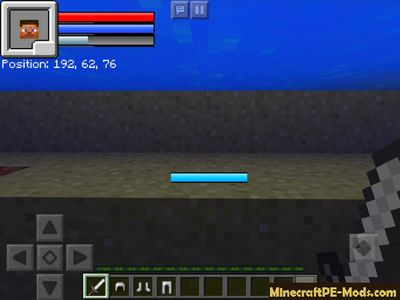
Now everything will become a lot easier. Before you will be only 3 stripes that represent the number of lives, amount of armor, as well as a streak of hunger. New fancy labels lives and other nonsense will not disturb you. Only the old strips that in the end of XX century was clear to all.
Besides all this, the developer of this addon has put in the HUD avatar. It is not connected in any way with skin or your photography, as is now customary. It only refers to your main character. So this was taken in the old games!
How to install Retro RPG Interface
Addons have the following file formats: .mcpack, .mcaddon, .mcworld and less often .zip. These new file types automate the process of installing modifications, texture packs and maps.
- First we need FX, ES or another File Explorer application.
- Using File Explorer, find the downloaded .mcpack or .mcaddon.
- As in iOS, Android, so in Windows 10 or 11, by default, all downloaded files are contained in the "Downloads" folder.
- In the drop-down menu, open the addon using the Minecraft PE (Bedrock) application. It will take some time to import.
After successful import, you will see the appropriate pop-up labels in the main menu of the game.- Next, we will need to apply a resource pack and/or behavior pack when creating a new world or editing an existing world.
- Open the game world and test the changes.
In case the addon has .ZIP or .RAR format then use the following guide:
- Long press on the zip file to select it. Then click the "More" button in the lower right corner. And then click "Extract to".
- After extracting the zip file, open the folder that was created.
- Go to the following file address: /games/com.mojang/. The following folders are contained inside:
- behavior_packs - addon body and scripts.
- minecraft_worlds - contains both textures, addons and the game world.
- resource_packs - contains textures that ensure the correct operation of addons.
- Next, move the folder with textures to the resource_packs folder (It can be abbreviated as Res).
Then go back to /games/com.mojang/, but this time open the behavior_packs folder and paste the copied folder of the addon body here (This will be abbreviated as Beh). - Launch Minecraft PE (Bedrock Edition).
- Create a new world or edit an existing world.
- Select the desired game settings that you want. Then scroll down on the left sidebar and click on resource and/or behavior packs and apply the imported modifications.
- Open the game world and test the changes.