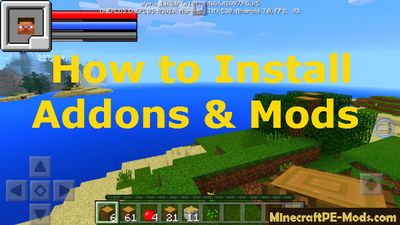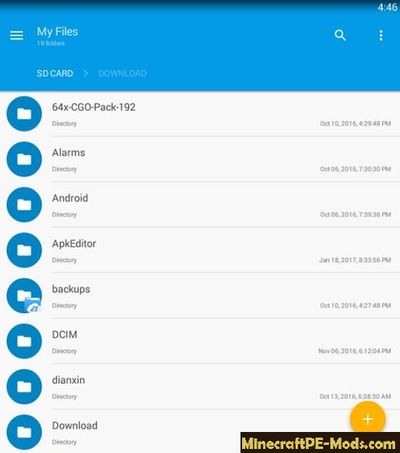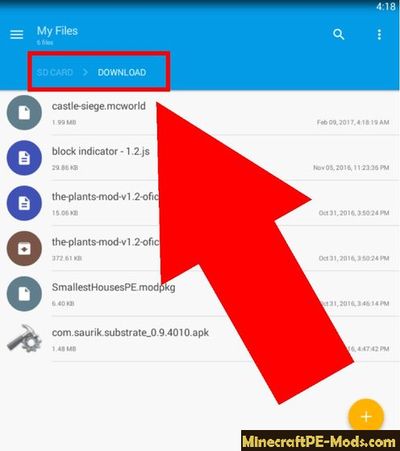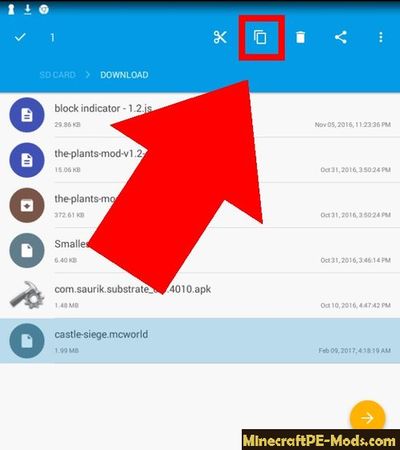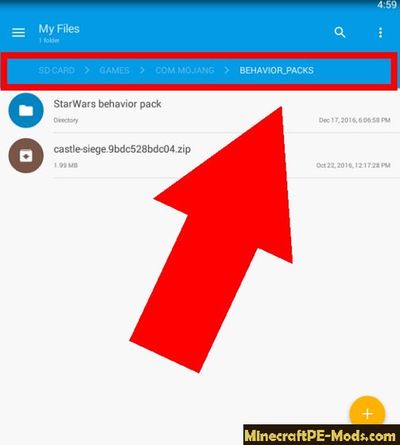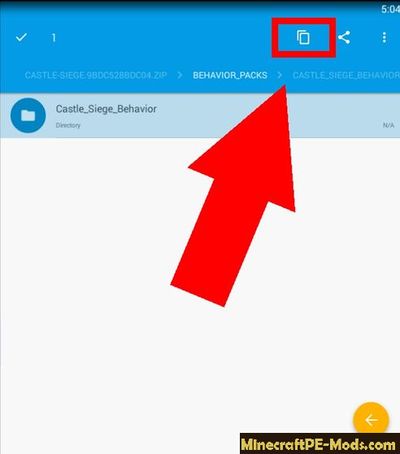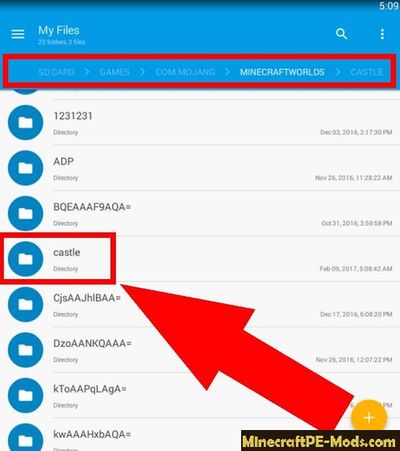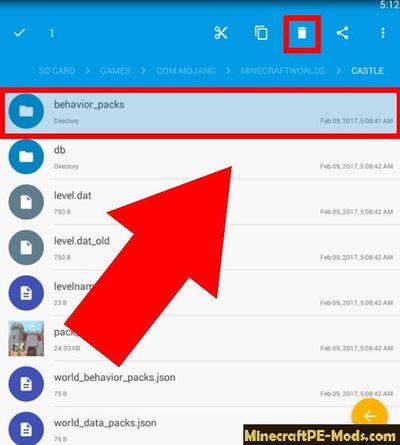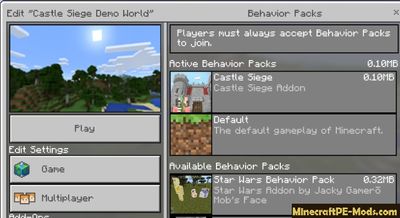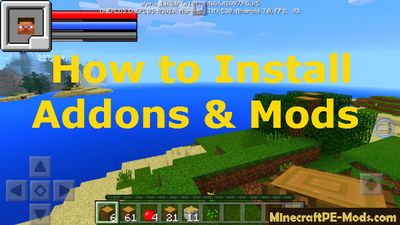
In 2016, Mojang released a major update to
Minecraft PE. One important innovation was the official support of addons. Players with iOS and Android can now install new features/mods to the game much more easily. To do this, you only need an iPhone or Android device with Minecraft Pocket Edition on it.
Install Minecraft PE Addons
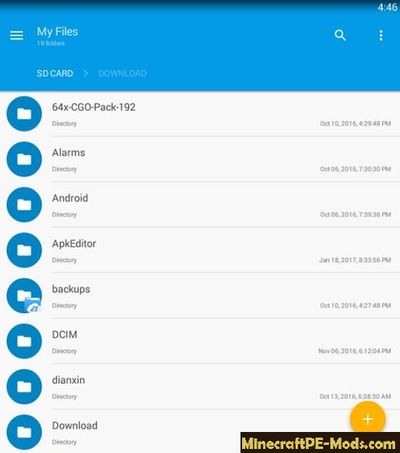 1. Use the file Manager
1. Use the file Manager. The main problem with
addons is that they come with extension
.mcworld, which is in use in Windows 10 beta edition. To manage these files, you'll need a file manager with features to decompress ZIP / Rar files. You can use any free file manager available.
2. Know what addon you want. The download size of addons can vary from a few kilobytes to several tens of megabytes, depending on what they include and who makes them.
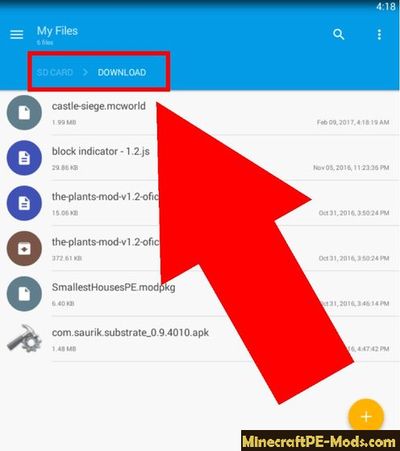 3. Go to the Downloads folder.
3. Go to the Downloads folder. This can be done using the usual Explorer, but a file manager will show all hidden folders that are not shown in Explorer. This folder contians all the files that you have saved through a browser. You need to find a file with the extension .mcworld.
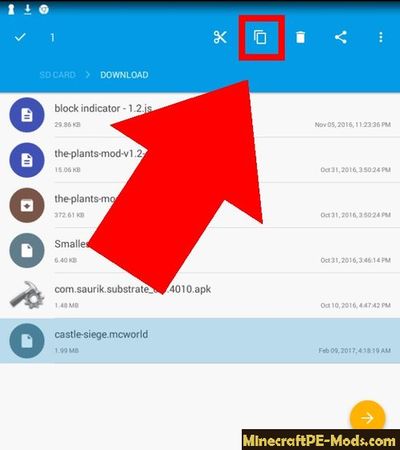 4. Rename the addon.
4. Rename the addon. Using the file manager, you need to rename the file so that its extension will changed to ZIP. Select the file, open the file manager menu, and then select the option to "Rename". Edit the name as desired.
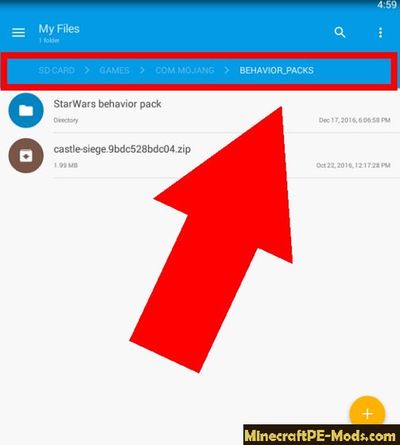 5. Copy the new file.
5. Copy the new file. To copy a file, you need to press the icon of archive. After a few seconds the app will recognize your selected object, which will allow you to cut, copy or delete it. All these features are in the pop-up menu.
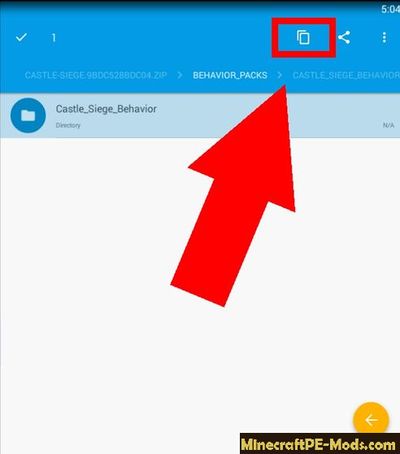 6. Move the addon to behavior_packs.
6. Move the addon to behavior_packs. To get a modification to work, you need to find the folder behavior_packs. It is designed to hold all of the installed addons. Navigate from games → com.mojang →
behavior_packs and paste the file there.
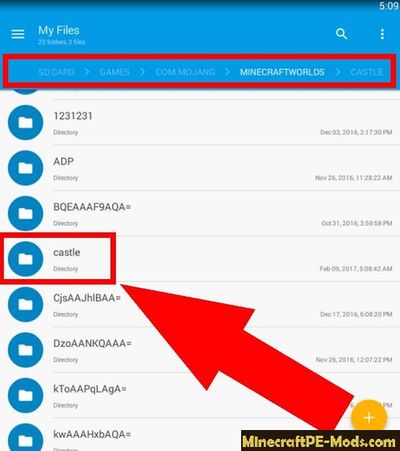 7. Extract the archive.
7. Extract the archive. Next, click on an archive to open it. Inside, navigate to the folder behavior_packs. There should be a folder inside called Castle_Siege_Behavior, or the name of your chosen mod. Copy it and go back to the folder behavior_packs. Paste the copied folder into the directory.
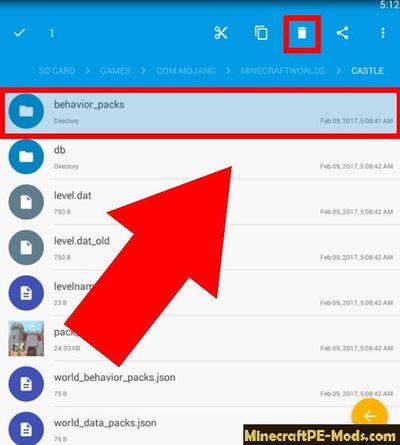 8. Copy or cut the archive with the addon (which you previously moved here).
8. Copy or cut the archive with the addon (which you previously moved here). Go to the directory
com.mojang and navigate to the folder minecraftWorlds. Here, create a new folder with any name, like Castle. Click it and paste the copied archive.
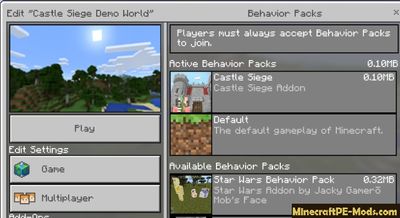 9. Remove the unnecessary folders.
9. Remove the unnecessary folders. Again, open the archive by tapping on it, open the menu and click "Extract". A menu will appear with directories. Choose games → com.mojang → minecraftWorlds → Castle (or the folder you created), and click "Choose". The archive will unpack. Then you need to remove behavior_packs from the catalog folder, as well as the original archive with the addon.
10. Run the addon. In the menu with a list of the maps, there should now be new map. In the case of Castle Siege Castle Siege, it is Demo World.
- First, go to the Settings of this world and check the item "Parameter Sets".
- If the top set of parameters is Castle Siege, then everything is fine and you can start the game. As you can see, the crowd mobs are waiting for you outside the castle walls.