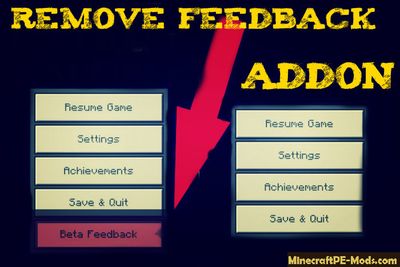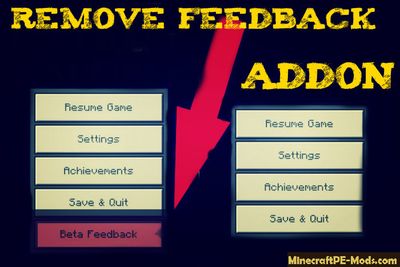
This small addon is designed only for one purpose - to remove Feedback in the pause menu. This is useful for players who have not played
Minecraft PE Beta. Because of this additional menu you could accidentally click on this button and go to the browser.
This menu item appears only if you use the beta version of MCPE. In our case, the addon is designed for version 1.0.4.1 and above.
How does it work?
Players who play in the beta version will want to see all the innovations the very first and not to wait for the full release of the new version. Thus, developers can obtain and analyze data from logs of crashes and bugs. This process of interaction between players and developers speeds up the release of subsequent updates.
If you belong to the players who need to see only new additions and you don't want to collaborate with developers, then this addon will be a great solution to eliminate this problem.
The addon contains a small json file which contains functions that hide this menu item. It can be used for further versions of the game.
How to install Remove Feedback
Addons have the following file formats: .mcpack, .mcaddon, .mcworld and less often .zip. These new file types automate the process of installing modifications, texture packs and maps.
- First we need FX, ES or another File Explorer application.
- Using File Explorer, find the downloaded .mcpack or .mcaddon.
- As in iOS, Android, so in Windows 10 or 11, by default, all downloaded files are contained in the "Downloads" folder.
- In the drop-down menu, open the addon using the Minecraft PE (Bedrock) application. It will take some time to import.
After successful import, you will see the appropriate pop-up labels in the main menu of the game.- Next, we will need to apply a resource pack and/or behavior pack when creating a new world or editing an existing world.
- Open the game world and test the changes.
In case the addon has .ZIP or .RAR format then use the following guide:
- Long press on the zip file to select it. Then click the "More" button in the lower right corner. And then click "Extract to".
- After extracting the zip file, open the folder that was created.
- Go to the following file address: /games/com.mojang/. The following folders are contained inside:
- behavior_packs - addon body and scripts.
- minecraft_worlds - contains both textures, addons and the game world.
- resource_packs - contains textures that ensure the correct operation of addons.
- Next, move the folder with textures to the resource_packs folder (It can be abbreviated as Res).
Then go back to /games/com.mojang/, but this time open the behavior_packs folder and paste the copied folder of the addon body here (This will be abbreviated as Beh). - Launch Minecraft PE (Bedrock Edition).
- Create a new world or edit an existing world.
- Select the desired game settings that you want. Then scroll down on the left sidebar and click on resource and/or behavior packs and apply the imported modifications.
- Open the game world and test the changes.