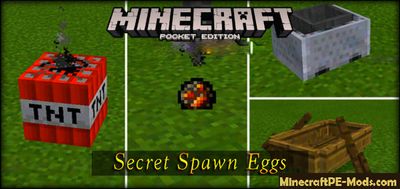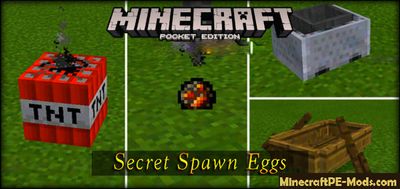 Secret Items Minecraft PE addon
Secret Items Minecraft PE addon — this modification will allow you to explore the other side of the game, to learn about new sevret items that have been long hidden. Why these things are called hidden? Because they cannot just find in your inventory creative regime.
These hidden eggs you can use to create boats TNT, and other standard items (not mobs).
How to get? After you appeared in the world of
Minecraft Pocket Edition you will have 9 different objects to create certain elements. In addition, you can use the new method by which you can obtain these items in other worlds themselves.
Open game chat, and then use the following commands:
/give @p spawn_egg
Example: /give @p spawn_egg 1 65 — this command will give you one Primed TNT egg.
ID's items:
Elder Guardian (id - 50)
Primed TNT (id - 65)
Arrow (id - 80)
Snowball (id - 81)
Egg (id - 82)
Something wooden (id - 88)
Wither Head (smoking) (id - 89)
Boat (id - 90)
Fire Charge (id - 94)
TNT Minecart (id - 97)
Chest Minecart (id - 98)
How to install New Secret Items
Addons have the following file formats: .mcpack, .mcaddon, .mcworld and less often .zip. These new file types automate the process of installing modifications, texture packs and maps.
- First we need FX, ES or another File Explorer application.
- Using File Explorer, find the downloaded .mcpack or .mcaddon.
- As in iOS, Android, so in Windows 10 or 11, by default, all downloaded files are contained in the "Downloads" folder.
- In the drop-down menu, open the addon using the Minecraft PE (Bedrock) application. It will take some time to import.
After successful import, you will see the appropriate pop-up labels in the main menu of the game.
Next, we will need to apply a resource pack and/or behavior pack when creating a new world or editing an existing world.Open the game world and test the changes.In case the addon has .ZIP or .RAR format then use the following guide:
- Long press on the zip file to select it. Then click the "More" button in the lower right corner. And then click "Extract to".
- After extracting the zip file, open the folder that was created.
- Go to the following file address: /games/com.mojang/. The following folders are contained inside:
- behavior_packs - addon body and scripts.
- minecraft_worlds - contains both textures, addons and the game world.
- resource_packs - contains textures that ensure the correct operation of addons.
- Next, move the folder with textures to the resource_packs folder (It can be abbreviated as Res).
Then go back to /games/com.mojang/, but this time open the behavior_packs folder and paste the copied folder of the addon body here (This will be abbreviated as Beh). - Launch Minecraft PE (Bedrock Edition).
- Create a new world or edit an existing world.
- Select the desired game settings that you want. Then scroll down on the left sidebar and click on resource and/or behavior packs and apply the imported modifications.
- Open the game world and test the changes.