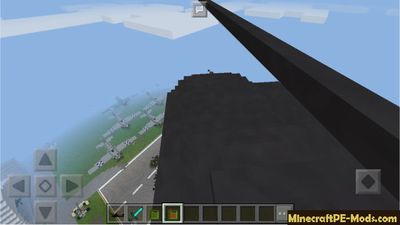Today we are considering a real military helicopter, but only externally. The addon can add to
Minecraft PE helicopter that is controlled by the player, not standard scripts.
About Helicopter
The helicopter can fly up / down and straight. Using this incredible fighting power, it's easy to get away from the crowds of monsters or other players, if you play on one of the servers MCPE.
- If you have iOS or android you have to long tap on the button "Ride"
- If you have a Windows 10 - you can click the right mouse button to climb inside the helicopter.
You can operating the helicopter for any maps that uses military techniques, such as post-apocalyptic maps, maps zombie, maps about the future and about robots - this machine that uses the laws of centrifuge and torque perfectly cope with their work in any emergency situation.

How to find the helicopter?
For unknown reasons, the helicopter can only be found in hell. This is all due to the fact that the developer had replaced the blaze on the helicopter. This is the main disadvantage if you are playing in survival mode. If you want to see this wonderful technology, then you can play in creative mode for a few minutes to spawn the helicopter with the eggs, and then set back to survival mode.

How to fly a helicopter?
The system of control of the helicopter has not yet improved. First you need to find the snowballs to fill their fuel tank. In the inventory of creativity they have the icon of a fuel tank. To fill the helicopter, you need to fill up with snow and he starts to rise into the air.
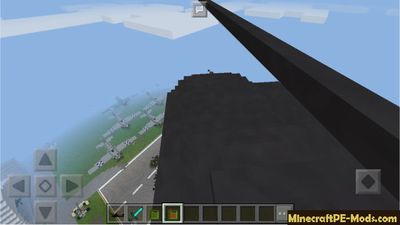
From the helicopter you can see beautiful landscapes, and you can now see the world of Minecraft PE very differently.
Additional materials
In these screenshots I used the map "
Military Base" and skin "
Modern soldier". You can use this to feel like a real defender of the Motherland.
How to install Military Helicopter
Addons have the following file formats: .mcpack, .mcaddon, .mcworld and less often .zip. These new file types automate the process of installing modifications, texture packs and maps.
- First we need FX, ES or another File Explorer application.
- Using File Explorer, find the downloaded .mcpack or .mcaddon.
- As in iOS, Android, so in Windows 10 or 11, by default, all downloaded files are contained in the "Downloads" folder.
- In the drop-down menu, open the addon using the Minecraft PE (Bedrock) application. It will take some time to import.
After successful import, you will see the appropriate pop-up labels in the main menu of the game.- Next, we will need to apply a resource pack and/or behavior pack when creating a new world or editing an existing world.
- Open the game world and test the changes.
In case the addon has .ZIP or .RAR format then use the following guide:
- Long press on the zip file to select it. Then click the "More" button in the lower right corner. And then click "Extract to".
- After extracting the zip file, open the folder that was created.
- Go to the following file address: /games/com.mojang/. The following folders are contained inside:
- behavior_packs - addon body and scripts.
- minecraft_worlds - contains both textures, addons and the game world.
- resource_packs - contains textures that ensure the correct operation of addons.
- Next, move the folder with textures to the resource_packs folder (It can be abbreviated as Res).
Then go back to /games/com.mojang/, but this time open the behavior_packs folder and paste the copied folder of the addon body here (This will be abbreviated as Beh). - Launch Minecraft PE (Bedrock Edition).
- Create a new world or edit an existing world.
- Select the desired game settings that you want. Then scroll down on the left sidebar and click on resource and/or behavior packs and apply the imported modifications.
- Open the game world and test the changes.