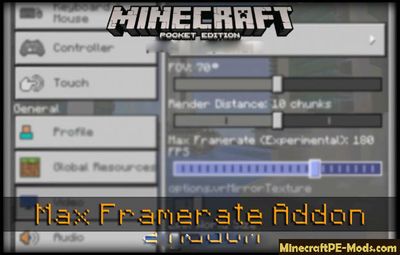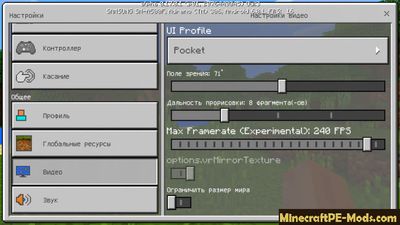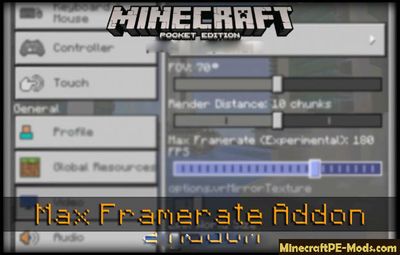
Want more performance from
Minecraft PE? Try to use the mod "Max Framerate" to MCPE, which uses a hidden feature in Minecraft PE 0.17.0.1 beta, and increases FPS (frames per second) to maximum values or to values that will set the player himself. FPS can either increase and decrease. The increase in FPS you can use on a sufficiently powerful device, but lowering the FPS might also need a player with less powerful devices, or to save charge, which will also help with the game. Despite the fact that this is an experimental feature, You can easily use it in MCPE without encountering any errors.
Increase FPS After correct installation of the mod "Max Framerate" need to restart the app MCPE. Next go to Settings - Video, scroll down and activate the last function. In addition to this, You will have a lot more settings, including changing the frame rate (FPS).
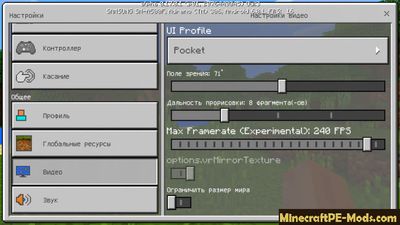
How to install FPS Booster - Max Framerate
Addons have the following file formats: .mcpack, .mcaddon, .mcworld and less often .zip. These new file types automate the process of installing modifications, texture packs and maps.
- First we need FX, ES or another File Explorer application.
- Using File Explorer, find the downloaded .mcpack or .mcaddon.
- As in iOS, Android, so in Windows 10 or 11, by default, all downloaded files are contained in the "Downloads" folder.
- In the drop-down menu, open the addon using the Minecraft PE (Bedrock) application. It will take some time to import.
After successful import, you will see the appropriate pop-up labels in the main menu of the game.- Next, we will need to apply a resource pack and/or behavior pack when creating a new world or editing an existing world.
- Open the game world and test the changes.
In case the addon has .ZIP or .RAR format then use the following guide:
- Long press on the zip file to select it. Then click the "More" button in the lower right corner. And then click "Extract to".
- After extracting the zip file, open the folder that was created.
- Go to the following file address: /games/com.mojang/. The following folders are contained inside:
- behavior_packs - addon body and scripts.
- minecraft_worlds - contains both textures, addons and the game world.
- resource_packs - contains textures that ensure the correct operation of addons.
- Next, move the folder with textures to the resource_packs folder (It can be abbreviated as Res).
Then go back to /games/com.mojang/, but this time open the behavior_packs folder and paste the copied folder of the addon body here (This will be abbreviated as Beh). - Launch Minecraft PE (Bedrock Edition).
- Create a new world or edit an existing world.
- Select the desired game settings that you want. Then scroll down on the left sidebar and click on resource and/or behavior packs and apply the imported modifications.
- Open the game world and test the changes.