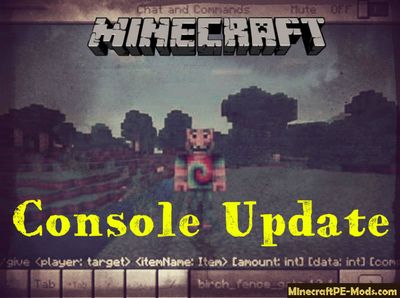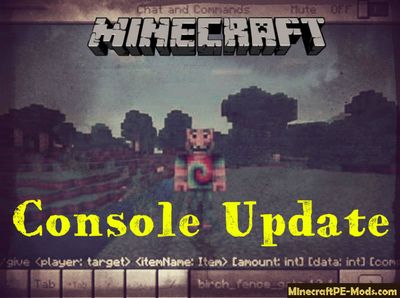
Fans of console commands in
Minecraft PE won't need to type them again by simply installing a Console Update addon, which can significantly save your time.
Bar chat in Minecraft PE will be transformed beyond recognition, because in it there are 4 new buttons. We will tell you about how they work.
How does it work?
- ↑Tab allows you to switch between teams at the same time exclusively the final pieces. For example, if you need to replace the birch for maple.
The Tab key will automatically add commands, input which you have already started, provided that it has already been used before. - ^ - re enters the chat line recently used command.
- V – allows you to browse the list of used commands. Great for occasions if you miss the right.
By the way, in the last update there was a setup that allows players to choose MCPE panel location.
How to install Console Update
Addons have the following file formats: .mcpack, .mcaddon, .mcworld and less often .zip. These new file types automate the process of installing modifications, texture packs and maps.
- First we need FX, ES or another File Explorer application.
- Using File Explorer, find the downloaded .mcpack or .mcaddon.
- As in iOS, Android, so in Windows 10 or 11, by default, all downloaded files are contained in the "Downloads" folder.
- In the drop-down menu, open the addon using the Minecraft PE (Bedrock) application. It will take some time to import.
After successful import, you will see the appropriate pop-up labels in the main menu of the game.- Next, we will need to apply a resource pack and/or behavior pack when creating a new world or editing an existing world.
- Open the game world and test the changes.
In case the addon has .ZIP or .RAR format then use the following guide:
- Long press on the zip file to select it. Then click the "More" button in the lower right corner. And then click "Extract to".
- After extracting the zip file, open the folder that was created.
- Go to the following file address: /games/com.mojang/. The following folders are contained inside:
- behavior_packs - addon body and scripts.
- minecraft_worlds - contains both textures, addons and the game world.
- resource_packs - contains textures that ensure the correct operation of addons.
- Next, move the folder with textures to the resource_packs folder (It can be abbreviated as Res).
Then go back to /games/com.mojang/, but this time open the behavior_packs folder and paste the copied folder of the addon body here (This will be abbreviated as Beh). - Launch Minecraft PE (Bedrock Edition).
- Create a new world or edit an existing world.
- Select the desired game settings that you want. Then scroll down on the left sidebar and click on resource and/or behavior packs and apply the imported modifications.
- Open the game world and test the changes.