
Mod
easyBuilding directed toward the buildings of various structures in the world of
Minecraft PE. In the mod of present function, such as the selection, overlap, undo/redo, and other useful and fascinating functions that can be useful to you in terraforming.
A small input: First, let's learn how to use all the features of mod and for this we recommend that you create a flat world.
Once you enter the world, on your screen you will see a couple of new buttons. Start by clicking the "eB" button at the bottom left corner of the screen.
 Menu:
Menu: Press the menu button, before you came to a different selection of features. Some functions need no explanation. But then we will tell you how to use some functions of mod easyBuilding.
Terrain editor:
It is the most advanced mod for terraforming because it has many different possibilities. Before you can use
Terrain Editor, you should choose the working area. Click the button “Select Region”.

To select the first position area, click on the red button. A popup window will appear. Press the button ON/OFF under it select the “select your own Position” to get your current coordinates, and then click SELECT POSITION.
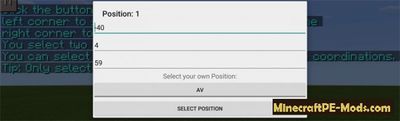
Step away from the first position to the desired distance, then press the red button to select the second position.
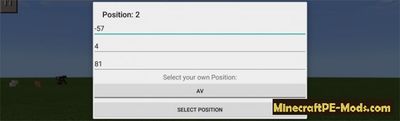 Overlay:
Overlay: Well, now it's time to change the selected region. Menu > Terrain Editor > then use one of the options. in our case we chose a simple establishment.
Enter the id of the unit ( to the extent possible, specify the block parameters, if you for example want to use a birch tree using the data block 2. In extreme cases you will get a normal Board). You can also use the list of ID of Items in Minecraft PE to find out the IDs of all blocks in MCPE.
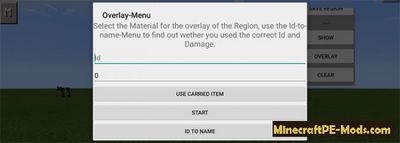
We use id - 12, and it's sand. Then click on START. The area will be filled with the specified units, in our case, the sandy blocks.
 Substitute:
Substitute: You can replace the selected region, all other blocks. Simply enter the ID of the block you want to replace the current units. In our case, we chose id - 4, in this as many know
Boulder.
 Here is a list of all options that are available in the "terrain Editor":
Here is a list of all options that are available in the "terrain Editor":
- Reset Region.
- Move Region.
- Save Region.
- Show.
- Overlay.
- Clear.
- Copy.
- Paste.
- Replace All
- Change Grass Color.
Tools: This menu provides a set of options that propose to change the active environment in which you work. For example, to change the time of day, remove the mobs, get items using id to set spawn and much more.
Quick menu: Use the quick access menu to have access to some of the most desired functions of the mod.
Blocks: this option will allow you to change the number of outstanding units. The default is 16. For example, if you do not want this feature to be active, then press “1”.
Random Blocks: specify the minimum and maximum number of mounted units you want to place randomly.
- Undo/Redo.
- Replace.
- Minebot.
- Undos Reset.
- Save Template.
- EasyBuildin Reset.
- Quit easyBuilding.
Random Blocks in action.

How to install easyBuilding
Addons for BlockLauncher Pro - these mods are more progressive scripts that have ".Zip", ".JS" and ".Modpkg" extension. It also has full integration with all the functionality up to Minecraft PE 1.12.2 version (Temporarily). Mainly used Java features for iOS and Android.
To get started, you will need BlockLauncher, which is an application for Android or iOS. Please note that the application version may have functionality for an incompatible Java version inside the game. For each version of the game, a separate BlockLauncher application was developed.
- Download and install BlockLauncher Pro apk, then use FX File Explorer, ES File Explorer or other file managers to find the apk file in the Downloads folder.
- After installation, use Blocklauncher Pro to launch the game.
- After starting the game, you should see the wrench icon at the top of the screen. It also serves as a guideline that you did everything right.
- Click on "Startup Options".
- Next, scroll down the list and click on "Manage Scripts".
- In this menu, you can manage the installed scripts and import them. Here you can also specify the path to the downloaded script.
- It is worth noting that some modifications have both script and texture packs. You will need to import this separately. In newer versions, BlockLauncher has a feature to recognize a folder with texture packs and a folder with scripts inside a zip archive, which slightly simplifies the import process.
- This has some pros but also cons because mods work for all single and multiplayer (which work on the client side) game worlds automatically. You can activate or deactivate this in the scripts settings menu.
- Launch one of the game worlds and check if everything is working correctly. It is also worth noting that this has an extremely low chance of conflict with other scripts, the exception is the same names of items or mobs.
- Done! Enjoy the new gameplay.