
Each generated world in
Minecraft is based on a random set of numbers or letters, known as led. And if you think that randomness in
Minecraft PE not enough, the mod's
Random Block is just what you need.
Random Block mod adds in
Minecraft Pocket Edition "Random Block", which can randomly give you different blocks, items, armor, and other items when you break.
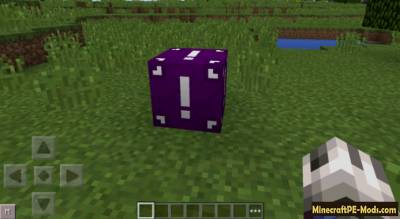
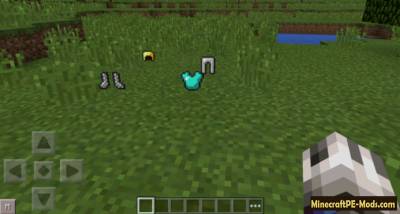 Recipe carft:
Recipe carft: 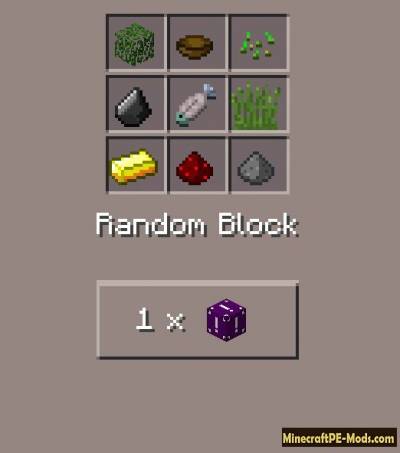
When you do block, you will get 10 Random Bloqu is the number of blocks will greatly increase your chance for enrichment.
 Random Block
Random Block - a "Random Block" can give you a lot of different things, objects and elements, when you destroy the block. The most happy moments, when breaking the block with him out on the diamond armor, tools, and other precious ores.
However, there is always a good (or bad) a chance to get some surprise. This includes zombies that come from around the world, blocks, TNT, falling from the sky and many other traps.
All these surprise elements fall out with the "Random Block" in all randomly. You can't tell what will fall out at the moment with Random Block and that makes him unpredictable and mysterious however, this encourages, to destroy more and more blocks in order to get this box with a bunch of cool items, armor, and other valuable things.

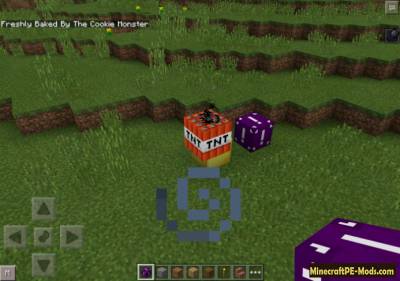

How to install Random Block
Addons for
BlockLauncher - these mods are more progressive scripts that have ".Zip", ".JS" and ".Modpkg" extension. It also has full integration with all the functionality up to Minecraft PE 1.12.2 version (Temporarily). Mainly used Java features for iOS and Android.
To get started, you will need BlockLauncher, which is an application for Android or iOS. Please note that the application version may have functionality for an incompatible Java version inside the game. For each version of the game, a separate BlockLauncher application was developed.
- Download and install BlockLauncher ".Apk", then use FX File Explorer, ES File Explorer or other file managers to find the apk file in the Downloads folder.
- After installation, use Blocklauncher to launch the game.
- After starting the game, you should see the wrench icon at the top of the screen. It also serves as a guideline that you did everything right.
- Click on "Startup Options".
- Next, scroll down the list and click on "Manage Scripts".
- In this menu, you can manage the installed scripts and import them. Here you can also specify the path to the downloaded script.
- It is worth noting that some modifications have both script and textures. You will need to import this separately. In newer versions, BlockLauncher has a feature to recognize a folder with textures and a folder with scripts inside a zip archive, which slightly simplifies the import process.
- This has some pros but also cons because mods work for all single and multiplayer (which work on the client side) game worlds automatically. You can activate or deactivate this in the scripts settings menu.
- Launch one of the game worlds and check if everything is working correctly. It is also worth noting that this has an extremely low chance of conflict with other scripts, the exception is the same names of items or mobs.
- Done! Enjoy the new gameplay.