
If you are bored with the standard appearance of a game character in
Minecraft PE and you want to change it, then mod Hat you will like. It can be used to replace the character's head for almost any game item. It can be a grass block, block ice, and more, any game can replace the head. After you install the mod on Minecraft PE you need to enter the command "/hat types".
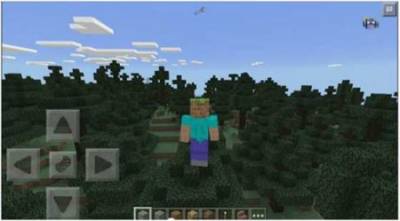
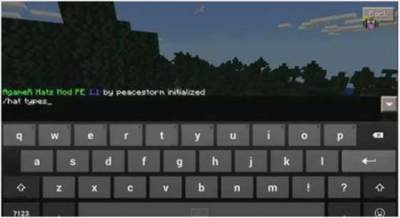
After you enter the command on the command line you will see the full list of "hats" and items that you can wear.
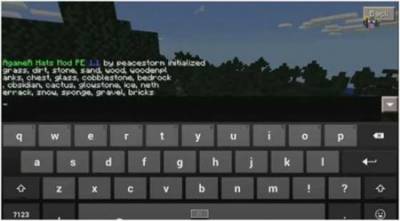
After that, you need to determine that you want to replace the head of a character and enter the command "/ hat set ..." where "..." is the name of the block that need to be replaced.
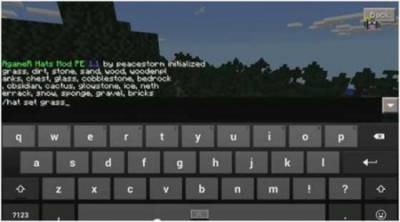
For example, let's enter the command "/ hat set grass" - this will mean that you replace the head on a block of grass. Note that some commands may not work, for example, "glass", and "glowstone" has small bugs that you can see in the picture below.
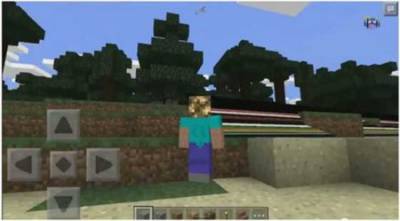
Below you will be presented with full list command in English with translation into Russian, what would you understand which team you will give:
- grass
- dirt
- stone
- sand
- wood
- woodenplanks
- chest

- cobblestone - cobblestone.
- bedrock - bedrock.
- obsidian - obsidian.
- cactus

- glowstone
- ice
- netherrack - something to do with edge.
- snow
- sponge.

gravel
bricks
How to install Hats - block instead of the head
Addons for
BlockLauncher - these mods are more progressive scripts that have ".Zip", ".JS" and ".Modpkg" extension. It also has full integration with all the functionality up to Minecraft PE 1.12.2 version (Temporarily). Mainly used Java features for iOS and Android.
To get started, you will need BlockLauncher, which is an application for Android or iOS. Please note that the application version may have functionality for an incompatible Java version inside the game. For each version of the game, a separate BlockLauncher application was developed.
- Download and install BlockLauncher ".Apk", then use FX File Explorer, ES File Explorer or other file managers to find the apk file in the Downloads folder.
- After installation, use Blocklauncher to launch the game.
- After starting the game, you should see the wrench icon at the top of the screen. It also serves as a guideline that you did everything right.
- Click on "Startup Options".
- Next, scroll down the list and click on "Manage Scripts".
- In this menu, you can manage the installed scripts and import them. Here you can also specify the path to the downloaded script.
- It is worth noting that some modifications have both script and textures. You will need to import this separately. In newer versions, BlockLauncher has a feature to recognize a folder with textures and a folder with scripts inside a zip archive, which slightly simplifies the import process.
- This has some pros but also cons because mods work for all single and multiplayer (which work on the client side) game worlds automatically. You can activate or deactivate this in the scripts settings menu.
- Launch one of the game worlds and check if everything is working correctly. It is also worth noting that this has an extremely low chance of conflict with other scripts, the exception is the same names of items or mobs.
- Done! Enjoy the new gameplay.