
Naga Boss mod is a
Minecraft PE modification that will add a new, very powerful boss snake named Naga, it will be 500 hearts of health, and to win you need a bit more than strong armor and a sharp sword. Of course, to defeat this boss you will need not bad to be prepared and to have a good supply of food to be treated and always take the best armor and weapons, which only you have.
How to summon a boss? That would cause the Naga in the game Minecraft PE just grab a sword and tap them on the block of mossy cobblestone and you will see the great snake, and will be the boss. After the boss appears to be ready for any surprises, and we urge you, to always be on guard otherwise your death is inevitable.
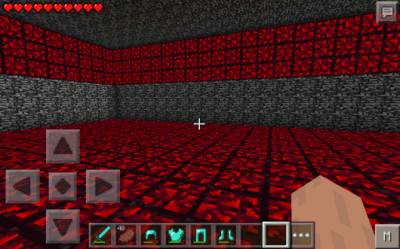
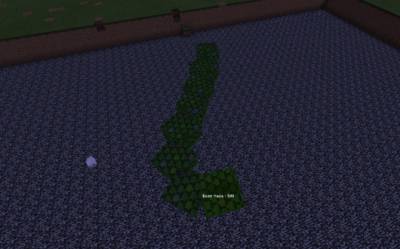
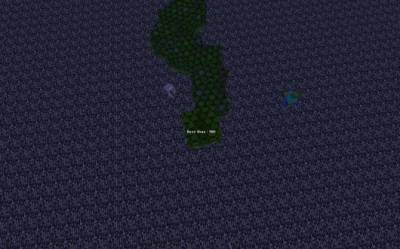
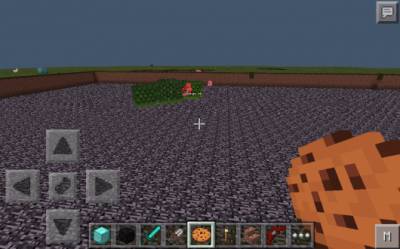
Separately, we note that the mod Naga Boss Pocket Edition really tried and carefully worked out the animation movements are Naked, which exactly follows the movement of a real snake.
How to install Naga Boss
Addons for
BlockLauncher - these mods are more progressive scripts that have ".Zip", ".JS" and ".Modpkg" extension. It also has full integration with all the functionality up to Minecraft PE 1.12.2 version (Temporarily). Mainly used Java features for iOS and Android.
To get started, you will need BlockLauncher, which is an application for Android or iOS. Please note that the application version may have functionality for an incompatible Java version inside the game. For each version of the game, a separate BlockLauncher application was developed.
- Download and install BlockLauncher ".Apk", then use FX File Explorer, ES File Explorer or other file managers to find the apk file in the Downloads folder.
- After installation, use Blocklauncher to launch the game.
- After starting the game, you should see the wrench icon at the top of the screen. It also serves as a guideline that you did everything right.
- Click on "Startup Options".
- Next, scroll down the list and click on "Manage Scripts".
- In this menu, you can manage the installed scripts and import them. Here you can also specify the path to the downloaded script.
- It is worth noting that some modifications have both script and textures. You will need to import this separately. In newer versions, BlockLauncher has a feature to recognize a folder with textures and a folder with scripts inside a zip archive, which slightly simplifies the import process.
- This has some pros but also cons because mods work for all single and multiplayer (which work on the client side) game worlds automatically. You can activate or deactivate this in the scripts settings menu.
- Launch one of the game worlds and check if everything is working correctly. It is also worth noting that this has an extremely low chance of conflict with other scripts, the exception is the same names of items or mobs.
- Done! Enjoy the new gameplay.