 Clone
Clone mod adds in
Minecraft PE special the clone tool, which is used to select blocks of design which you want to clone. Then you will receive the item that can be used to install the structure in a place convenient for you. Another very cool feature of this mod is that you can insert the cloned patterns in other worlds!!!
How to clone a structure? First, create a
Cloned tool (id - 500) with three blocks of land. Then select the slab on the lower part of the structure using the clone tool.
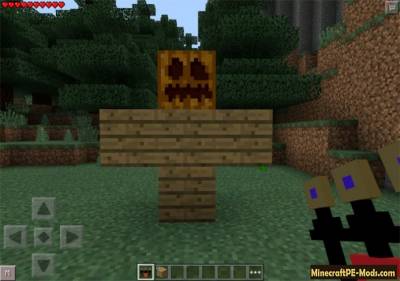

Continue to select the remaining blocks of the structure using the "Clone tool".
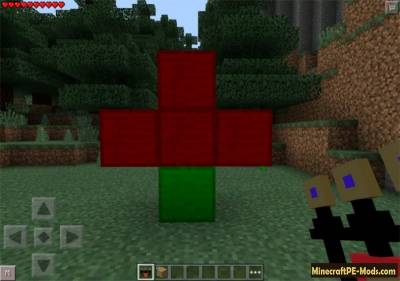
Make a sign (6 wooden planks + 1 stick) and place a sign somewhere, preferably in front of the structure.
Click on the sign tool, and then click on the green block to complete the cloning.
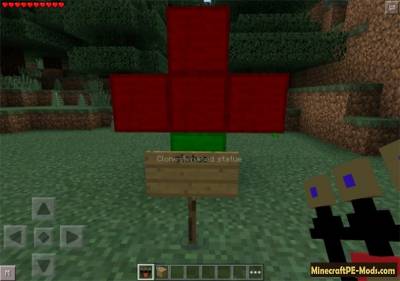
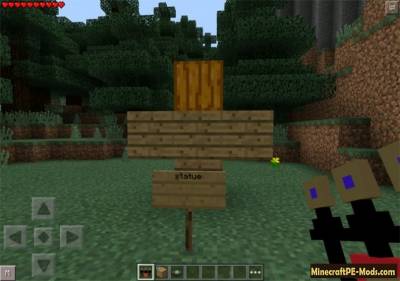
Now you have a new item in your inventory, which is named the same as the structure name, which you gave the name on the sign.

Click on the ground where you want to place your structure with the new item in your inventory. You can create many different clones and use them simultaneously.

How to install Clone
Addons for
BlockLauncher - these mods are more progressive scripts that have ".Zip", ".JS" and ".Modpkg" extension. It also has full integration with all the functionality up to Minecraft PE 1.12.2 version (Temporarily). Mainly used Java features for iOS and Android.
To get started, you will need BlockLauncher, which is an application for Android or iOS. Please note that the application version may have functionality for an incompatible Java version inside the game. For each version of the game, a separate BlockLauncher application was developed.
- Download and install BlockLauncher ".Apk", then use FX File Explorer, ES File Explorer or other file managers to find the apk file in the Downloads folder.
- After installation, use Blocklauncher to launch the game.
- After starting the game, you should see the wrench icon at the top of the screen. It also serves as a guideline that you did everything right.
- Click on "Startup Options".
- Next, scroll down the list and click on "Manage Scripts".
- In this menu, you can manage the installed scripts and import them. Here you can also specify the path to the downloaded script.
- It is worth noting that some modifications have both script and textures. You will need to import this separately. In newer versions, BlockLauncher has a feature to recognize a folder with textures and a folder with scripts inside a zip archive, which slightly simplifies the import process.
- This has some pros but also cons because mods work for all single and multiplayer (which work on the client side) game worlds automatically. You can activate or deactivate this in the scripts settings menu.
- Launch one of the game worlds and check if everything is working correctly. It is also worth noting that this has an extremely low chance of conflict with other scripts, the exception is the same names of items or mobs.
- Done! Enjoy the new gameplay.