
If you find it difficult to monitor the status of your reservation using the standard indicator, then the Armor Display mod will add a new panel to display the exact data state of the armor. After installing the mod in the game
Minecraft PE will have a new HUD which will display every element of your armor separately, and next to it will be information about his condition at the moment.
Thanks to mod Armor Display in the game Minecraft PE it will be easier to monitor the status of each item of armor and promptly change them for newer that will allow you to avoid situations when you die due to the fact that the armor is completely broken and you didn't notice.

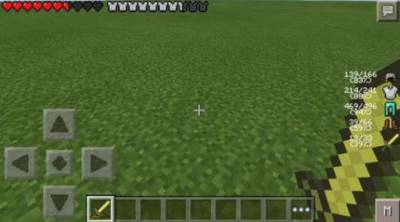
Another interesting feature of the mod Display Armor in the game Pocket Edition is its adaptability and the ability to adapt to different screen sizes. For example if you go into the game with a tablet, then the panel will be located in the top left corner, but if you with this mod go to the game with your phone, the indicator will already be located on the right side of the screen.
How to install ArmorDisplay
Addons for
BlockLauncher - these mods are more progressive scripts that have ".Zip", ".JS" and ".Modpkg" extension. It also has full integration with all the functionality up to Minecraft PE 1.12.2 version (Temporarily). Mainly used Java features for iOS and Android.
To get started, you will need BlockLauncher, which is an application for Android or iOS. Please note that the application version may have functionality for an incompatible Java version inside the game. For each version of the game, a separate BlockLauncher application was developed.
- Download and install BlockLauncher ".Apk", then use FX File Explorer, ES File Explorer or other file managers to find the apk file in the Downloads folder.
- After installation, use Blocklauncher to launch the game.
- After starting the game, you should see the wrench icon at the top of the screen. It also serves as a guideline that you did everything right.
- Click on "Startup Options".
- Next, scroll down the list and click on "Manage Scripts".
- In this menu, you can manage the installed scripts and import them. Here you can also specify the path to the downloaded script.
- It is worth noting that some modifications have both script and textures. You will need to import this separately. In newer versions, BlockLauncher has a feature to recognize a folder with textures and a folder with scripts inside a zip archive, which slightly simplifies the import process.
- This has some pros but also cons because mods work for all single and multiplayer (which work on the client side) game worlds automatically. You can activate or deactivate this in the scripts settings menu.
- Launch one of the game worlds and check if everything is working correctly. It is also worth noting that this has an extremely low chance of conflict with other scripts, the exception is the same names of items or mobs.
- Done! Enjoy the new gameplay.