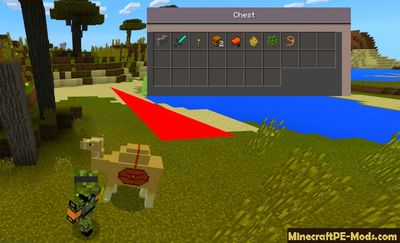Camel
MCPE Addon is a modification that will need those players who travel a lot. Thanks to a new animal, you will be able to place all the necessary resources and to move to a new place of residence.

The addon has two functions, the first of which will serve a decorative purpose, and the second makes survival more varied and interesting. Now, when you are traveling in the desert, you will be able to meet this new animal which will give the gameplay a new atmosphere. So you can feel all the difficulties of survival in the wilderness.
How to use Camel?
Camel will replace one of the standard animal is a pig. In creative inventory you can see how was replaced his egg to spawn. Use this egg or find yourself a new animal in the vastness of the game world. Next, use the leash to get him to move for you.
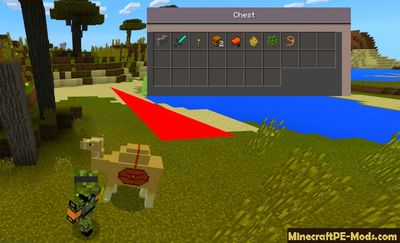
To use the chest, just take the chest in hand and use it on the animal. Thus it is possible to attach it to the camel, and then put different resources.
How to install Animal in the Desert
Addons have the following file formats: .mcpack, .mcaddon, .mcworld and less often .zip. These new file types automate the process of installing modifications, texture packs and maps.
- First we need FX, ES or another File Explorer application.
- Using File Explorer, find the downloaded .mcpack or .mcaddon.
- As in iOS, Android, so in Windows 10 or 11, by default, all downloaded files are contained in the "Downloads" folder.
- In the drop-down menu, open the addon using the Minecraft PE (Bedrock) application. It will take some time to import.
After successful import, you will see the appropriate pop-up labels in the main menu of the game.- Next, we will need to apply a resource pack and/or behavior pack when creating a new world or editing an existing world.
- Open the game world and test the changes.
In case the addon has .ZIP or .RAR format then use the following guide:
- Long press on the zip file to select it. Then click the "More" button in the lower right corner. And then click "Extract to".
- After extracting the zip file, open the folder that was created.
- Go to the following file address: /games/com.mojang/. The following folders are contained inside:
- behavior_packs - addon body and scripts.
- minecraft_worlds - contains both textures, addons and the game world.
- resource_packs - contains textures that ensure the correct operation of addons.
- Next, move the folder with textures to the resource_packs folder (It can be abbreviated as Res).
Then go back to /games/com.mojang/, but this time open the behavior_packs folder and paste the copied folder of the addon body here (This will be abbreviated as Beh). - Launch Minecraft PE (Bedrock Edition).
- Create a new world or edit an existing world.
- Select the desired game settings that you want. Then scroll down on the left sidebar and click on resource and/or behavior packs and apply the imported modifications.
- Open the game world and test the changes.