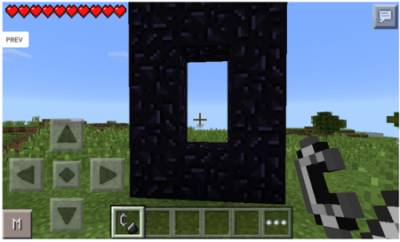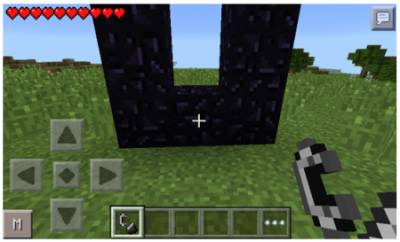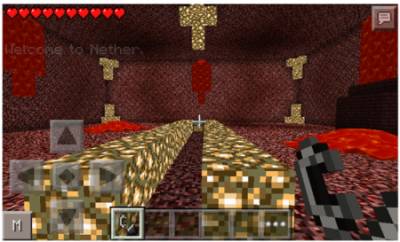Mod The The Nether with which you can create a portal to HELL and visit the underground world in the game Minecraft PE 0.10.4, which is fraught with many dangers and looks horrific. The process of creating a portal to the underworld of chaos, very simply, for this, you don't need special items or rare materials - all you need to put obsidian blocks, as shown in the picture below.
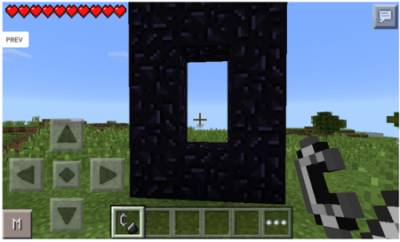
So the portal you have installed, just tap on the bottom, the Central block of flint and a portal will open, you just have to enter it and then in the blink of an eye you'll go to HELL.
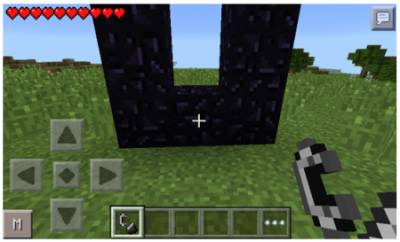
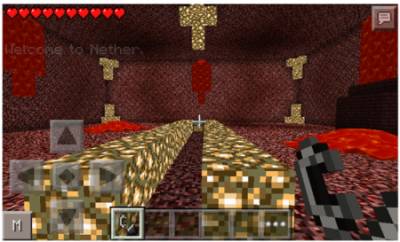
In the archive you'll find three different versions of the mod The Nether, in fact they are the same, but in each there are not big changes and what mod for Pocket Edition to choose, only you can decide. To get back, build the same port into Hell in Minecraft PE then you die, but your stuff will not disappear and you will return to the ordinary world.
How to install The Nether
Addons for
BlockLauncher - these mods are more progressive scripts that have ".Zip", ".JS" and ".Modpkg" extension. It also has full integration with all the functionality up to Minecraft PE 1.12.2 version (Temporarily). Mainly used Java features for iOS and Android.
To get started, you will need BlockLauncher, which is an application for Android or iOS. Please note that the application version may have functionality for an incompatible Java version inside the game. For each version of the game, a separate BlockLauncher application was developed.
- Download and install BlockLauncher ".Apk", then use FX File Explorer, ES File Explorer or other file managers to find the apk file in the Downloads folder.
- After installation, use Blocklauncher to launch the game.
- After starting the game, you should see the wrench icon at the top of the screen. It also serves as a guideline that you did everything right.
- Click on "Startup Options".
- Next, scroll down the list and click on "Manage Scripts".
- In this menu, you can manage the installed scripts and import them. Here you can also specify the path to the downloaded script.
- It is worth noting that some modifications have both script and textures. You will need to import this separately. In newer versions, BlockLauncher has a feature to recognize a folder with textures and a folder with scripts inside a zip archive, which slightly simplifies the import process.
- This has some pros but also cons because mods work for all single and multiplayer (which work on the client side) game worlds automatically. You can activate or deactivate this in the scripts settings menu.
- Launch one of the game worlds and check if everything is working correctly. It is also worth noting that this has an extremely low chance of conflict with other scripts, the exception is the same names of items or mobs.
- Done! Enjoy the new gameplay.