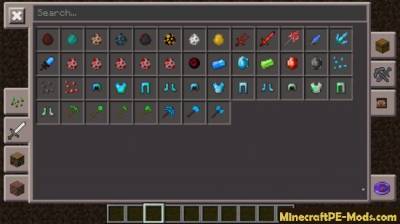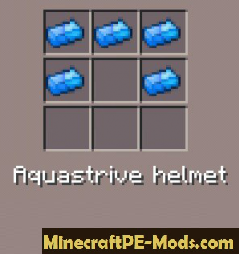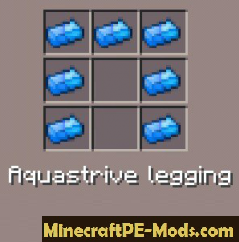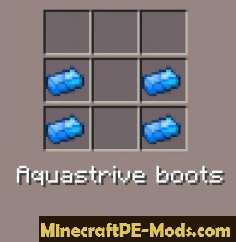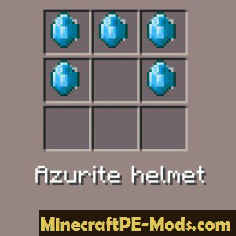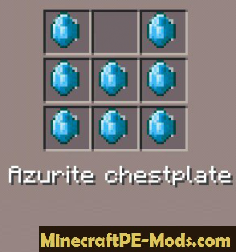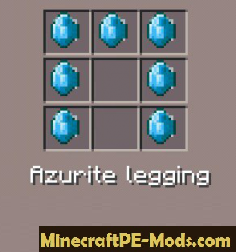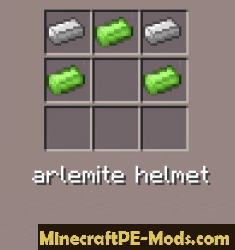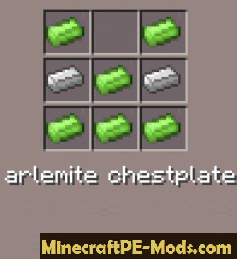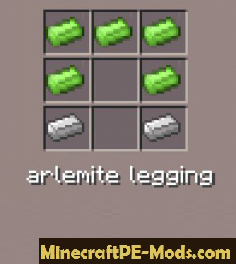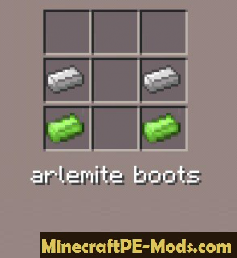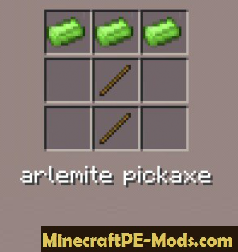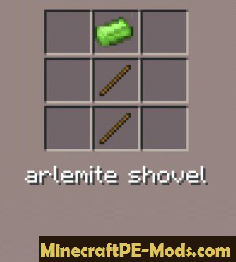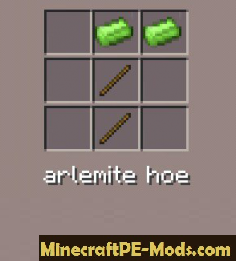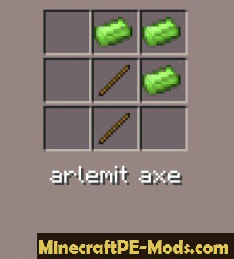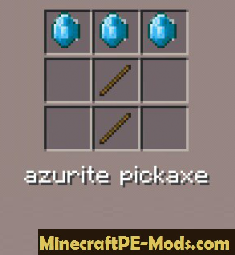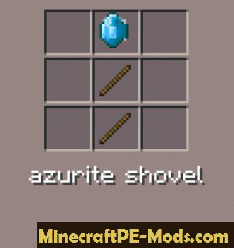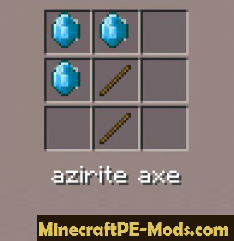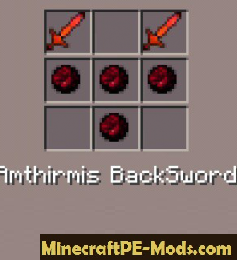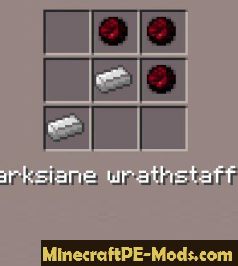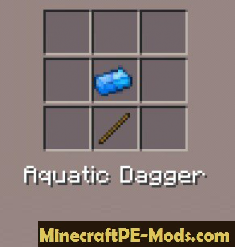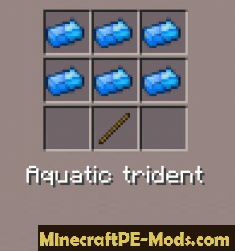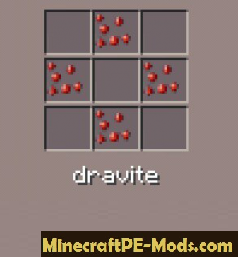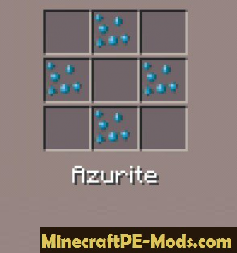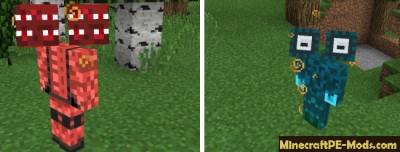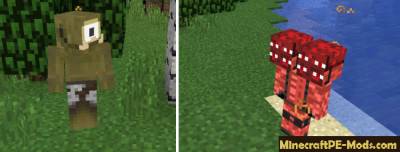How to use?
How to use? Before you create any new tools and weapons, you need to mine special ore that you can smelt and do something with them to create. Also, you can get all the armor, ores, tools and other items in the inventory of creative mode or by using mod
Toolbox if you play in survival mode.
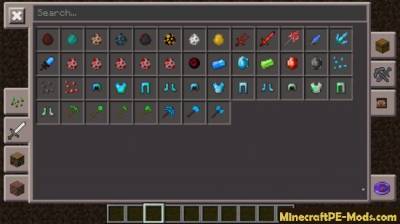 The melted ore:
The melted ore: When you mine ores they will need in the future to melt like other metals in
Minecraft PE. Place ore in the oven and wait until your ore will be melted before you try, anything to do with it.



 Recipes crafting ores:
Recipes crafting ores: 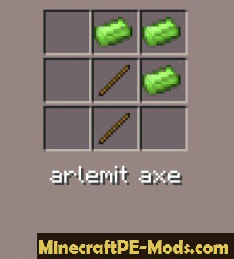
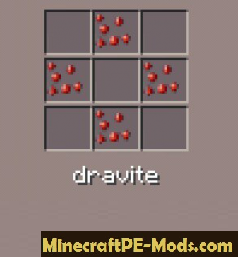
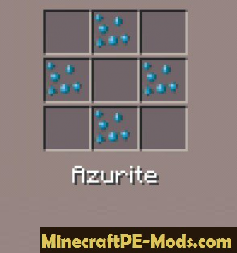 Monsters:
Monsters: So, in addition to new tools that will be added to the game. In the world new kinds of monsters, who are unable to generate themselves, and to spawn them you can use eggs to spawn.
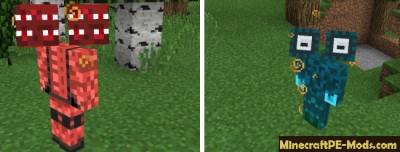


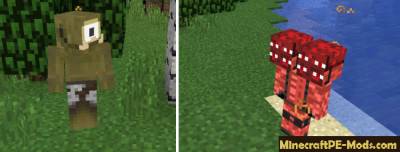 How to install mod Divine RPG?
How to install mod Divine RPG?:
- Downloadable mod.
- Software download need BlockLauncher Pro.
- Go to settings BlockLauncher Pro.
- Select from the menu that appears [ModPE Script].
- Click button [Add].
- Click [Add].
- In the [import script] select [phone memory].
- Go to the folder in which are preserved mod.
- The mod should be in the format (.js).
- Select the desired mod.
- Mod installed, have fun!
How to install Divine RPG
Addons for BlockLauncher Pro - these mods are more progressive scripts that have ".Zip", ".JS" and ".Modpkg" extension. It also has full integration with all the functionality up to Minecraft PE 1.12.2 version (Temporarily). Mainly used Java features for iOS and Android.
To get started, you will need BlockLauncher, which is an application for Android or iOS. Please note that the application version may have functionality for an incompatible Java version inside the game. For each version of the game, a separate BlockLauncher application was developed.
- Download and install BlockLauncher Pro apk, then use FX File Explorer, ES File Explorer or other file managers to find the apk file in the Downloads folder.
- After installation, use Blocklauncher Pro to launch the game.
- After starting the game, you should see the wrench icon at the top of the screen. It also serves as a guideline that you did everything right.
- Click on "Startup Options".
- Next, scroll down the list and click on "Manage Scripts".
- In this menu, you can manage the installed scripts and import them. Here you can also specify the path to the downloaded script.
- It is worth noting that some modifications have both script and texture packs. You will need to import this separately. In newer versions, BlockLauncher has a feature to recognize a folder with texture packs and a folder with scripts inside a zip archive, which slightly simplifies the import process.
- This has some pros but also cons because mods work for all single and multiplayer (which work on the client side) game worlds automatically. You can activate or deactivate this in the scripts settings menu.
- Launch one of the game worlds and check if everything is working correctly. It is also worth noting that this has an extremely low chance of conflict with other scripts, the exception is the same names of items or mobs.
- Done! Enjoy the new gameplay.