
If you need large quantity of diamonds in the game Minecraft PE Diamond mod then Compressor will help you to get any amount of diamonds, just squeezing coal. To get diamonds just put the block on the corner of press and wait, then the screen will display a message that shows you at what stage of the process, and at the expiration of his output you will get diamond in Minecraft PE. The whole procedure will take no more than 30 seconds and you can get any amount of diamonds that you need. Due to modification of the Diamond Compressor you no longer have to dig deep mines or walk on various seeds in the hope of finding them there.
ID blocks and recipes:
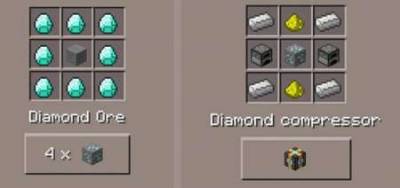
Diamond Compressor (200) — iron stove 2 + 2 glowstone dust + 4 iron ingots + 1 diamond ore
Diamond ore x 4 (56) — 8 diamonds + 1 stone
Now, if you need diamonds in Pocket Edition you need to download the Diamond Compressor mod download it the blocks of coal and wait until they are under pressure turn into diamonds.

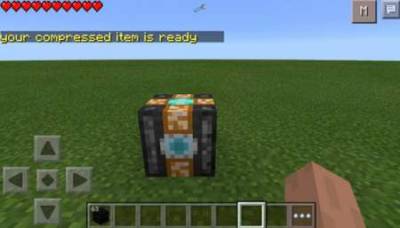

How to install Diamond Compressor
Addons for
BlockLauncher - these mods are more progressive scripts that have ".Zip", ".JS" and ".Modpkg" extension. It also has full integration with all the functionality up to Minecraft PE 1.12.2 version (Temporarily). Mainly used Java features for iOS and Android.
To get started, you will need BlockLauncher, which is an application for Android or iOS. Please note that the application version may have functionality for an incompatible Java version inside the game. For each version of the game, a separate BlockLauncher application was developed.
- Download and install BlockLauncher ".Apk", then use FX File Explorer, ES File Explorer or other file managers to find the apk file in the Downloads folder.
- After installation, use Blocklauncher to launch the game.
- After starting the game, you should see the wrench icon at the top of the screen. It also serves as a guideline that you did everything right.
- Click on "Startup Options".
- Next, scroll down the list and click on "Manage Scripts".
- In this menu, you can manage the installed scripts and import them. Here you can also specify the path to the downloaded script.
- It is worth noting that some modifications have both script and textures. You will need to import this separately. In newer versions, BlockLauncher has a feature to recognize a folder with textures and a folder with scripts inside a zip archive, which slightly simplifies the import process.
- This has some pros but also cons because mods work for all single and multiplayer (which work on the client side) game worlds automatically. You can activate or deactivate this in the scripts settings menu.
- Launch one of the game worlds and check if everything is working correctly. It is also worth noting that this has an extremely low chance of conflict with other scripts, the exception is the same names of items or mobs.
- Done! Enjoy the new gameplay.